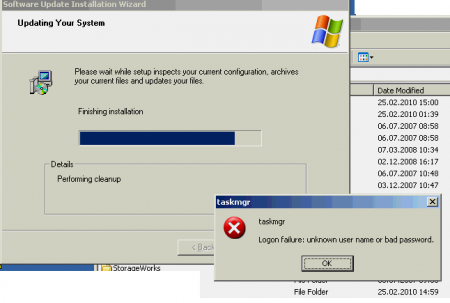Up till now, we did have a bunch of shell and perl scripts doing this work. Today, as I was looking for some stuff to do, I found them and decided rewriting it, so you wouldn’t need a shell script to call the perl worker script … This is pretty much the result!
|
1 2 3 4 5 6 7 8 9 10 11 12 13 14 15 16 17 18 19 20 21 22 23 24 25 26 27 28 29 30 31 32 33 34 35 36 37 38 39 40 41 42 43 44 45 46 47 48 49 50 51 52 53 54 55 56 57 58 59 60 61 62 63 |
#!/usr/bin/perl # LICENSE: GNU General Public License v2. (see LICENSE.txt) # COPYRIGHT: Copyright 2010 Christian Heim <christian.heim@barfoo.org> # This script runs a batch of commands on a list of FC-switches. For example: # fc-switch-commands.pl statsclear | configupload | supportsave use strict; use warnings; use Net::Telnet; our( @san_fabric1_core, @san_fabric1_edge_1, @san_fabric1_edge_2 ); our( @san_fabric2_core, @san_fabric2_edge_1, @san_fabric2_edge_2 ); our( @switches ); our( $ftp_host, $ftp_username, $ftp_password ); our( $telnet ); our( $i, $version, @debug ); @san_fabric1_core = ( "10.144.20.50", "admin", "JuNxJFSAS!", 'san_fabric1_core' ); @san_fabric1_edge_1 = ( "10.144.20.51", "admin", "JuNxJFSAS!", 'san_fabric1_edge_1' ); @san_fabric1_edge_2 = ( "10.144.20.52", "admin", "JuNxJFSAS!", 'san_fabric1_edge_2' ); @san_fabric2_core = ( "10.144.20.60", "admin", "JuNxJFSAS!", 'san_fabric2_core' ); @san_fabric2_edge_1 = ( "10.144.20.61", "admin", "JuNxJFSAS!", 'san_fabric2_edge_1' ); @san_fabric2_edge_2 = ( "10.144.20.62", "admin", "JuNxJFSAS!", 'san_fabric2_edge_2' ); $ftp_host = '10.144.20.45'; $ftp_username = 'brocade_cfg'; $ftp_password = 'JuNxJPFC!'; @switches = ( @san_fabric1_core, @san_fabric2_core, @san_fabric1_edge_1, @san_fabric1_edge_2, @san_fabric2_edge_1, @san_fabric2_edge_2 ); @debug = ( Dump_Log => 'dump.log', Output_Log => 'out.log', Input_Log => 'in.log' ); $telnet = new Net::Telnet(Timeout=>240, Errmode=>'die', Prompt => '/.*:admin> $/is', @debug); for ($i = 0; $i < $#switches + 1; $i++) { $telnet->open($switches[$i][0]); $telnet->login($switches[$i][1], $switches[$i][2]); if ( $ARGV[0] eq "statsclear" ) { $telnet->cmd("statsclear"); } elsif ( $ARGV[0] eq "configupload" ) { # Check the FabricOS version, as Brocade decided to break compatiblity with # earlier firmware versions w/ v6 (at least configupload) $telnet->cmd("firmwareshow"); $version = $telnet->lastline; $version =~ s/s+|s+$//g; if ( $version =~ "v6" ) { $telnet->cmd("configupload -all -ftp "$ftp_host","$ftp_username","$switches[$i][3].cfg","$ftp_password""); } else { $telnet->cmd("configupload "$ftp_host","$ftp_username","$switches[$i][3].cfg","$ftp_password""); } } elsif ( $ARGV[0] eq "supportsave" ) { $telnet->cmd("supportsave -n -u "$ftp_username" -p "$ftp_password" -h "$ftp_host" -d "supportsave/$switches[$i][3]" -l ftp"); } $telnet->close(); } |