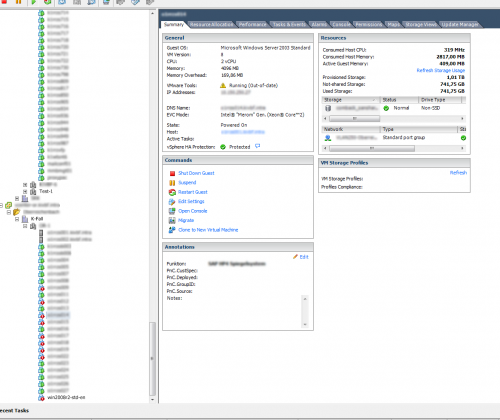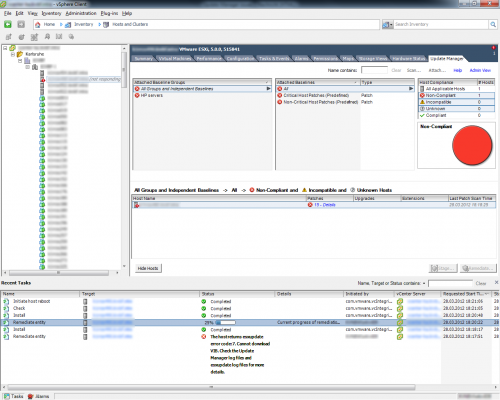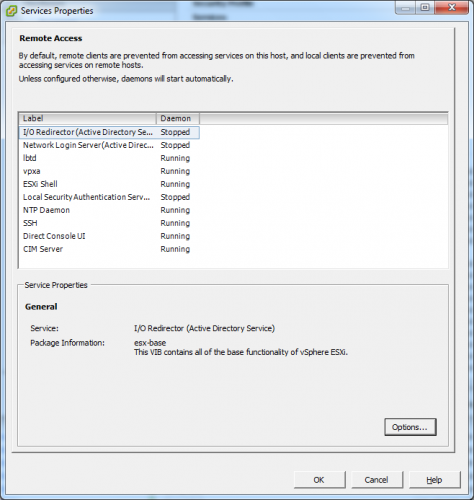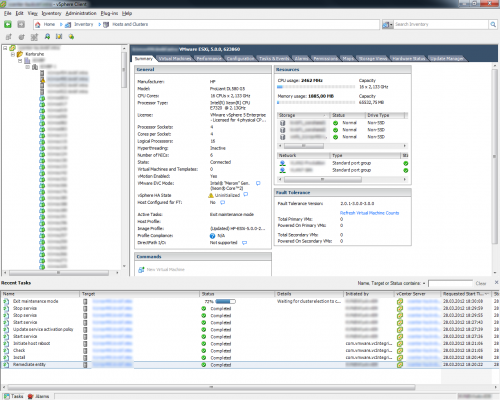# - SnapReminder V1.0 By Virtu-Al - http://virtu-al.net
#
# Please use the below variables to define your settings before use
#
$smtpServer = "smtp.home.barfoo.org"
$MailFrom = "vcenter@barfoo.org"
$adminmail = "christian.heim@barfoo.org"
$VISRV = "vcenter.home.barfoo.org"
# Add the VI-Snapin if it isn't loaded already
if ( (Get-PSSnapin -Name "VMware.VimAutomation.Core" -ErrorAction SilentlyContinue) -eq $null )
{
Add-PSSnapin -Name "VMware.VimAutomation.Core"
}
function Find-User ($username){
if ($username -ne $null)
{
$usr = (($username.split(""))[1])
$root = [ADSI]""
$filter = ("(&(objectCategory=user)(samAccountName=$Usr))")
$ds = new-object system.DirectoryServices.DirectorySearcher($root,$filter)
$ds.PageSize = 1000
$ds.FindOne()
}
}
function Get-SnapshotTree{
param($tree, $target)
$found = $null
foreach($elem in $tree){
if($elem.Snapshot.Value -eq $target.Value){
$found = $elem
continue
}
}
if($found -eq $null -and $elem.ChildSnapshotList -ne $null){
$found = Get-SnapshotTree $elem.ChildSnapshotList $target
}
return $found
}
function Get-SnapshotExtra ($snap){
$guestName = $snap.VM # The name of the guest
$tasknumber = 999 # Windowsize of the Task collector
$taskMgr = Get-View TaskManager
# Create hash table. Each entry is a create snapshot task
$report = @{}
$filter = New-Object VMware.Vim.TaskFilterSpec
$filter.Time = New-Object VMware.Vim.TaskFilterSpecByTime
$filter.Time.beginTime = (($snap.Created).AddSeconds(-5))
$filter.Time.timeType = "startedTime"
$collectionImpl = Get-View ($taskMgr.CreateCollectorForTasks($filter))
$dummy = $collectionImpl.RewindCollector
$collection = $collectionImpl.ReadNextTasks($tasknumber)
while($collection -ne $null){
$collection | where {$_.DescriptionId -eq "VirtualMachine.createSnapshot" -and $_.State -eq "success" -and $_.EntityName -eq $guestName} | %{
$row = New-Object PsObject
$row | Add-Member -MemberType NoteProperty -Name User -Value $_.Reason.UserName
$vm = Get-View $_.Entity
$snapshot = Get-SnapshotTree $vm.Snapshot.RootSnapshotList $_.Result
$key = $_.EntityName + "&" + ($snapshot.CreateTime.ToString())
$report[$key] = $row
}
$collection = $collectionImpl.ReadNextTasks($tasknumber)
}
$collectionImpl.DestroyCollector()
# Get the guest's snapshots and add the user
$snapshotsExtra = $snap | % {
$key = $_.vm.Name + "&" + ($_.Created.ToString())
if($report.ContainsKey($key)){
$_ | Add-Member -Force -MemberType NoteProperty -Name Creator -Value $report[$key].User
}
$_
}
$snapshotsExtra
}
Function SnapMail ($Mailto, $snapshot)
{
$msg = new-object Net.Mail.MailMessage
$smtp = new-object Net.Mail.SmtpClient($smtpServer)
$msg.From = $MailFrom
$msg.ReplyTo = $adminmail
if (!$mailto) {
$msg.To.Add($adminmail)
} else {
$msg.To.Add($mailto)
$msg.CC.Add($adminmail)
}
$msg.Subject = "Snapshot Reminder for $($snapshot.VM)"
$MailText = @"
There is an existing snapshot for the VM $($snapshot.VM) wurde am $($snapshot.Created.ToString("dddd, d. MMMM yyyy um HH:mm:ss")).
Please check, whether this snapshot is still needed, otherwise please delete it!
Just a short reminder: A snapshot doesn't replace a backup!
Name: $($snapshot.Name)
Description: $($snapshot.Description)
Snapshot size: $([math]::Round($snapshot.SizeMB * 1MB / 1GB))GB
"@
$msg.Body = $MailText
$smtp.Send($msg)
}
Connect-VIServer $VISRV
foreach ($snap in (Get-VM | Get-Snapshot | Where {$_.Created -lt ((Get-Date).AddDays(-5))})){
Get-SnapshotExtra $snap
$SnapshotInfo = Get-SnapshotExtra $snap
$mailto = ((Find-User $SnapshotInfo.Creator).Properties.mail)
SnapMail $mailto $SnapshotInfo
}
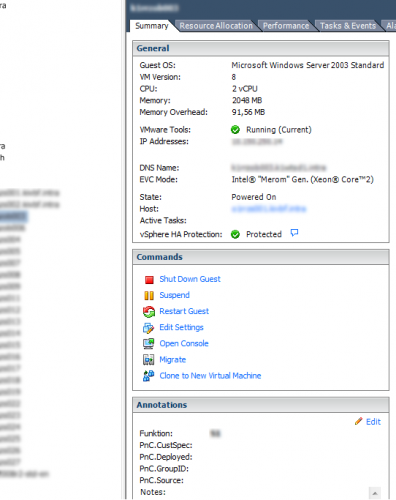 Currently we don’t use the Provisioning & Cloning feature of the VSC, thus we don’t need the custom attributes. After poking around, I decided to write a short PowerCLI script to do the task.
Currently we don’t use the Provisioning & Cloning feature of the VSC, thus we don’t need the custom attributes. After poking around, I decided to write a short PowerCLI script to do the task.