I had this weird plugin error the other day which bothered me on Friday. I decided to go fixing it. So after poking around in the vCenter installed software list. I couldn’t find the Auto Deploy in the list, so I figured due to my recent vCenter reinstallation while keeping the database, I forgot to reinstall Auto Deploy.
I went ahead and started the Auto Deploy setup from the DVD again, until I received this weird looking error. Apparently the setup thought (and decided correctly) that Auto Deploy was already installed in my vCenter.
So after a bit of googling, I found this nice explanation on how to manually deregister Auto Deploy from my vCenter. So here are steps retyped:
- Run the setup an hold at the window where you’re informed that Auto Deploy is already installed. Copy the MSI package from %TEMP%{RANDOM-GUID} to C:TEMP
- Unpack the setup files from the msi
- Manually deregister Auto Deploy using autodeploy-register
- Run the Auto Deploy setup again
2. Unpack the setup files:
Open a command prompt and extract the msi using msiexec
|
1 |
msiexec /a C:TEMPautodeploy.msi /qb TARGETDIR=C:TEMPautodeploy |
3. Switch to C:TEMPautodeployProgram FilesVMwareVMware vSphere Auto Deploy and run autodeploy-register.exe against your vCenter installation
|
1 2 |
cd "TEMPautodeployProgram FilesVMwareVMware vSphere Auto Deploy" autodeploy-register.exe -U -a vcenter.home.barfoo.org -u adminaccount -w passwithoutspaceandspecialchars -p 80 |
4. After that command completes, you simply can run the setup from the DVD again. Afterwards the RuleEngine errors were gone (simply because Auto Deploy is installed again) and Auto Deploy is working again.
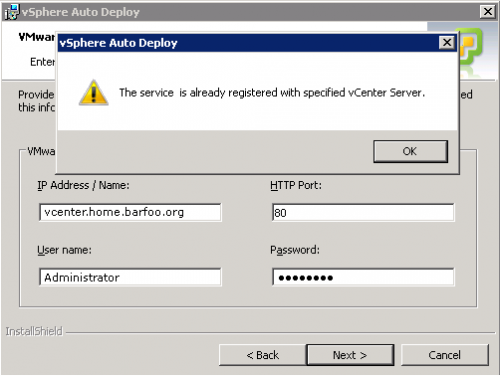
Ran into this exact issue upgrading a old 5.5 Windows vCenter to the VCSA 6.0. Thank you very much for getting me through the issue!!!
I actually had to switch the command up a little, the Auto Deploy database was missing so I had to use the -n switch:
autodeploy-register.exe -U -n -a localhost -u administrator@vsphere.local -w “Password”
Usage: autodeploy-register.exe [options]
Registration tool for the AutoDeploy service. AutoDeploy needs to be
registered with vCenter before it can be used. Only one AutoDeploy server can
be registered with an instance of vCenter and AutoDeploy can only be
registered with one vCenter.
Administrator credentials in vCenter are required to register the AutoDeploy
service.
Example:
To register AutoDeploy with the vCenter at “192.168.1.10”:
$ autodeploy-register –register –address=192.168.1.10 \
–user=Administrator –password=mypassword \
–setupfile=/path/to/setupfile.xml
To unregister AutoDeploy from the vCenter at “192.168.1.10”:
$ autodeploy-register –unregister –address=192.168.1.10 \
–user=Administrator –password=mypassword \
–setupfile=/path/to/setupfile.xml
Options:
-h, –help show this help message and exit
-v, –validate Validate the vCenter arguments.
-R, –register Register the service with vCenter.
-U, –unregister Unregister the service from vCenter. NOTE: This will
delete your AutoDeploy configuration.
-G, –get Get the vCenter service registration.
-a ADDRESS, –address=ADDRESS
The vCenter public IP address.
-p PORT, –port=PORT The port vCenter is listening on. (default: 80)
-u USER, –user=USER The vCenter user name.
-w PASSWORD, –password=PASSWORD
The vCenter user password.
-s SETUPFILE, –setupfile=SETUPFILE
The service configuration file. (Not required on
vcva)
-T THUMBPRINT, –thumbprint=THUMBPRINT
Use the provided SHA1 thumbprint to verify the
validity of the vCenter Server
-o THUMBPRINTOUT, –thumbprintout=THUMBPRINTOUT
Fetch the SHA1 thumbprint from the vCenter Server and
save it to the specified file
-f, –force Overwrite an existing registration. (internal)
-n, –vc-only Do not delete the DB, just unregister from vCenter.
(internal)
-l, –local-admin Authenticate with vCenter using its own certificate
installed on vcva. (internal)
-m, –prompt Prompt for credentials, if they are not provided on
the command line using the ‘–user’ or the ‘–
password’ option
-t TIMEOUT, –timeout=TIMEOUT
Maximum number of seconds spent trying to register
with vCenter