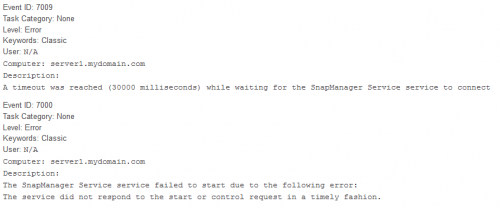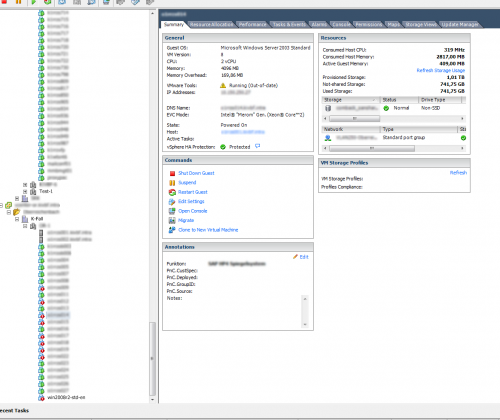; html-script: false crayon-selected ]Tue Jul 24, 17:18:35 [0] > ll -R /srv/tftpboot/
/srv/tftpboot/:
total 28K
drwxr-xr-x 2 root root 4.0K Jun 20 2011 addons/
drwxr-xr-x 7 root root 4.0K Jun 24 2011 boot/
drwxr-xr-x 6 root root 4.0K Jul 20 13:14 pxelinux.cfg/
-rw-r--r-- 1 root root 15K Oct 7 2009 pxelinux.0
/srv/tftpboot/addons:
total 280K
-rw-r--r-- 1 root root 16K Dec 28 2009 background.png
-rw-r--r-- 1 root root 23K Dec 28 2009 background-sles.png
-rw-r--r-- 1 root root 24K Dec 28 2009 background-suse.png
-rw-r--r-- 1 root root 20K Dec 28 2009 background-vmware.png
-rw-r--r-- 1 root root 48K Oct 7 2009 mboot.c32
-rw-r--r-- 1 root root 142K Oct 7 2009 vesamenu.c32
/srv/tftpboot/boot:
total 20K
drwxr-xr-x 3 root root 4.0K Jun 24 2011 esx/
drwxr-xr-x 2 root root 4.0K Oct 14 2009 firmware/
drwxr-xr-x 5 root root 4.0K Dec 14 2011 opensuse/
drwxr-xr-x 10 root root 4.0K Mar 9 17:28 sles/
drwxr-xr-x 3 root root 4.0K Oct 7 2009 tests/
/srv/tftpboot/boot/esx:
total 4.0K
drwxr-xr-x 2 root root 4.0K Jun 24 2011 4.1-348481/
/srv/tftpboot/boot/esx/4.1-348481:
total 81M
-r--r--r-- 1 root root 79M Jun 24 2011 initrd.img
-r--r--r-- 1 root root 1.5M Jun 24 2011 vmlinuz
/srv/tftpboot/boot/firmware:
total 4.3M
-rw-r--r-- 1 root root 1.5M Oct 14 2009 fdboot.img
-rw-r--r-- 1 root root 20K Oct 14 2009 memdisk
-rw-r--r-- 1 root root 1.5M Oct 14 2009 qmh2462_1.76.img
-rw-r--r-- 1 root root 1.5M Oct 14 2009 qmh2462_1.81.img
/srv/tftpboot/boot/opensuse:
total 12K
drwxr-xr-x 4 root root 4.0K Jun 20 2011 11.3/
drwxr-xr-x 4 root root 4.0K Jun 20 2011 11.4/
drwxr-xr-x 4 root root 4.0K Dec 14 2011 12.1/
/srv/tftpboot/boot/opensuse/11.3:
total 8.0K
drwxr-xr-x 2 root root 4.0K Jun 20 2011 x64/
drwxr-xr-x 2 root root 4.0K Jun 20 2011 x86/
/srv/tftpboot/boot/opensuse/11.3/x64:
total 32M
-r--r--r-- 1 root root 28M Jun 20 2011 initrd
-r--r--r-- 1 root root 3.8M Jun 20 2011 linux
/srv/tftpboot/boot/opensuse/11.3/x86:
total 32M
-r--r--r-- 1 root root 28M Jun 20 2011 initrd
-r--r--r-- 1 root root 3.7M Jun 20 2011 linux
/srv/tftpboot/boot/opensuse/11.4:
total 8.0K
drwxr-xr-x 2 root root 4.0K Jun 20 2011 x64/
drwxr-xr-x 2 root root 4.0K Jun 20 2011 x86/
/srv/tftpboot/boot/opensuse/11.4/x64:
total 37M
-r--r--r-- 1 root root 33M Jun 20 2011 initrd
-r--r--r-- 1 root root 4.1M Jun 20 2011 linux
/srv/tftpboot/boot/opensuse/11.4/x86:
total 37M
-r--r--r-- 1 root root 33M Jun 20 2011 initrd
-r--r--r-- 1 root root 3.9M Jun 20 2011 linux
/srv/tftpboot/boot/opensuse/12.1:
total 8.0K
drwxr-xr-x 2 root root 4.0K Dec 14 2011 x64/
drwxr-xr-x 2 root root 4.0K Dec 14 2011 x86/
/srv/tftpboot/boot/opensuse/12.1/x64:
total 43M
-r--r--r-- 1 root root 39M Dec 14 2011 initrd
-r--r--r-- 1 root root 4.5M Dec 14 2011 linux
/srv/tftpboot/boot/opensuse/12.1/x86:
total 43M
-r--r--r-- 1 root root 38M Dec 14 2011 initrd
-r--r--r-- 1 root root 4.4M Dec 14 2011 linux
/srv/tftpboot/boot/sles:
total 32K
drwxr-xr-x 4 root root 4.0K Jun 24 2011 10.2/
drwxr-xr-x 4 root root 4.0K Sep 28 2011 10.3/
drwxr-xr-x 4 root root 4.0K Jun 17 2011 10.4/
drwxr-xr-x 4 root root 4.0K Jun 17 2011 11/
drwxr-xr-x 4 root root 4.0K Jun 17 2011 11.1/
drwxr-xr-x 4 root root 4.0K Jun 17 2011 11.1-vmware/
drwxr-xr-x 3 root root 4.0K Mar 9 17:28 11.2/
drwxr-xr-x 4 root root 4.0K Jul 24 17:04 11.2-vmware/
/srv/tftpboot/boot/sles/10.2:
total 8.0K
drwxr-xr-x 2 root root 4.0K Jun 24 2011 x64/
drwxr-xr-x 2 root root 4.0K Jun 24 2011 x86/
/srv/tftpboot/boot/sles/10.2/x64:
total 11M
-r--r--r-- 1 root root 9.0M Jun 24 2011 initrd
-r--r--r-- 1 root root 1.4M Jun 24 2011 linux
/srv/tftpboot/boot/sles/10.2/x86:
total 11M
-r--r--r-- 1 root root 8.9M Jun 24 2011 initrd
-r--r--r-- 1 root root 1.3M Jun 24 2011 linux
/srv/tftpboot/boot/sles/10.3:
total 8.0K
drwxr-xr-x 2 root root 4.0K Sep 28 2011 x64/
drwxr-xr-x 2 root root 4.0K Sep 28 2011 x86/
/srv/tftpboot/boot/sles/10.3/x64:
total 12M
-r--r--r-- 1 root root 11M Sep 28 2011 initrd
-r--r--r-- 1 root root 1.4M Sep 28 2011 linux
/srv/tftpboot/boot/sles/10.3/x86:
total 12M
-r--r--r-- 1 root root 11M Sep 28 2011 initrd
-r--r--r-- 1 root root 1.3M Sep 28 2011 linux
/srv/tftpboot/boot/sles/10.4:
total 8.0K
drwxr-xr-x 2 root root 4.0K Jun 17 2011 x64/
drwxr-xr-x 2 root root 4.0K Jun 17 2011 x86/
/srv/tftpboot/boot/sles/10.4/x64:
total 13M
-r--r--r-- 1 root root 12M Jun 17 2011 initrd
-r--r--r-- 1 root root 1.4M Jun 17 2011 linux
/srv/tftpboot/boot/sles/10.4/x86:
total 13M
-r--r--r-- 1 root root 12M Jun 17 2011 initrd
-r--r--r-- 1 root root 1.3M Jun 17 2011 linux
/srv/tftpboot/boot/sles/11:
total 8.0K
drwxr-xr-x 2 root root 4.0K Jun 17 2011 x64/
drwxr-xr-x 2 root root 4.0K Jun 17 2011 x86/
/srv/tftpboot/boot/sles/11/x64:
total 24M
-r--r--r-- 1 root root 21M Jun 17 2011 initrd
-r--r--r-- 1 root root 2.5M Jun 17 2011 linux
/srv/tftpboot/boot/sles/11/x86:
total 23M
-r--r--r-- 1 root root 21M Jun 17 2011 initrd
-r--r--r-- 1 root root 2.4M Jun 17 2011 linux
/srv/tftpboot/boot/sles/11.1:
total 8.0K
drwxr-xr-x 2 root root 4.0K Jun 17 2011 x64/
drwxr-xr-x 2 root root 4.0K Jun 17 2011 x86/
/srv/tftpboot/boot/sles/11.1/x64:
total 27M
-r--r--r-- 1 root root 23M Jun 17 2011 initrd
-r--r--r-- 1 root root 3.1M Jun 17 2011 linux
/srv/tftpboot/boot/sles/11.1/x86:
total 26M
-r--r--r-- 1 root root 23M Jun 17 2011 initrd
-r--r--r-- 1 root root 3.1M Jun 17 2011 linux
/srv/tftpboot/boot/sles/11.1-vmware:
total 8.0K
drwxr-xr-x 2 root root 4.0K Jun 17 2011 x64/
drwxr-xr-x 2 root root 4.0K Jun 17 2011 x86/
/srv/tftpboot/boot/sles/11.1-vmware/x64:
total 27M
-r--r--r-- 1 root root 23M Jun 17 2011 initrd
-r--r--r-- 1 root root 3.1M Jun 17 2011 linux
/srv/tftpboot/boot/sles/11.1-vmware/x86:
total 26M
-r--r--r-- 1 root root 23M Jun 17 2011 initrd
-r--r--r-- 1 root root 3.1M Jun 17 2011 linux
/srv/tftpboot/boot/sles/11.2:
total 4.0k
drwxr-xr-x 2 root root 4.0K Mar 9 17:29 x64/
/srv/tftpboot/boot/sles/11.2/x64:
total 36M
-r--r--r-- 1 root root 33M Mar 9 17:29 initrd
-r--r--r-- 1 root root 3.7M Mar 9 17:29 linux
/srv/tftpboot/boot/sles/11.2-vmware:
total 8.0K
drwxr-xr-x 2 root root 4.0K Mar 9 16:52 x64/
drwxr-xr-x 2 root root 4.0K Jul 24 17:05 x86/
/srv/tftpboot/boot/sles/11.2-vmware/x64:
total 36M
-r--r--r-- 1 root root 33M Jul 20 12:46 initrd
-r--r--r-- 1 root root 3.7M Jul 20 12:46 linux
/srv/tftpboot/boot/sles/11.2-vmware/x86:
total 35M
-r--r--r-- 1 root root 32M Jul 24 17:17 initrd
-r--r--r-- 1 root root 3.6M Jul 24 17:17 linux
/srv/tftpboot/boot/tests:
total 4.0K
drwxr-xr-x 2 root root 4.0K Oct 7 2009 memtest/
/srv/tftpboot/boot/tests/memtest:
total 164K
-rw-r--r-- 1 root root 157K Oct 7 2009 memtest86+-4.00
/srv/tftpboot/pxelinux.cfg:
total 48K
-rw-r--r-- 1 root root 2.0K Jun 20 2011 default
drwxr-xr-x 2 root root 4.0K Jun 24 2011 esx/
-rw-r--r-- 1 root root 1.3K Jul 24 17:18 esx.menu
drwxr-xr-x 2 root root 4.0K Jun 20 2011 esxi/
-rw-r--r-- 1 root root 1.1K Jul 24 17:18 esxi.menu
-rw-r--r-- 1 root root 423 Oct 20 2009 firmware.menu
drwxr-xr-x 2 root root 4.0K Dec 14 2011 opensuse/
-rw-r--r-- 1 root root 1.8K Jul 24 17:18 opensuse.menu
-rw-r--r-- 1 root root 2.6K Jun 4 2010 rescue.menu
drwxr-xr-x 2 root root 4.0K Jul 24 17:05 sles/
-rw-r--r-- 1 root root 2.7K Jul 24 17:18 sles.menu
-rw-r--r-- 1 root root 329 Oct 20 2009 tests.menu
/srv/tftpboot/pxelinux.cfg/esx:
total 8.0K
-rw-r--r-- 1 root root 1.9K Jun 24 2011 esx-4.1-260247.menu
-rw-r--r-- 1 root root 1.9K Jun 24 2011 esx-4.1-348481.menu
/srv/tftpboot/pxelinux.cfg/esxi:
total 4.0K
-rw-r--r-- 1 root root 1.7K Jun 20 2011 esxi41.menu
/srv/tftpboot/pxelinux.cfg/opensuse:
total 24K
-rw-r--r-- 1 root root 1.8K Jun 20 2011 opensuse-11.3-x64.menu
-rw-r--r-- 1 root root 1.8K Jun 20 2011 opensuse-11.3-x86.menu
-rw-r--r-- 1 root root 1.8K Jun 20 2011 opensuse-11.4-x64.menu
-rw-r--r-- 1 root root 1.8K Jun 20 2011 opensuse-11.4-x86.menu
-rw-r--r-- 1 root root 1.8K Dec 14 2011 opensuse-12.1-x64.menu
-rw-r--r-- 1 root root 1.8K Dec 14 2011 opensuse-12.1-x86.menu
/srv/tftpboot/pxelinux.cfg/sles:
total 60K
-rw-r--r-- 1 root root 1.8K Jul 24 16:58 sles-10.2-x64.menu
-rw-r--r-- 1 root root 1.8K Jul 24 16:57 sles-10.2-x86.menu
-rw-r--r-- 1 root root 1.8K Jul 24 16:57 sles-10.3-x64.menu
-rw-r--r-- 1 root root 1.8K Jul 24 16:57 sles-10.3-x86.menu
-rw-r--r-- 1 root root 1.8K Jul 24 16:57 sles-10.4-x64.menu
-rw-r--r-- 1 root root 1.8K Jul 24 16:57 sles-10.4-x86.menu
-rw-r--r-- 1 root root 1.8K Jul 24 16:58 sles-11-x64.menu
-rw-r--r-- 1 root root 1.8K Jul 24 16:58 sles-11-x86.menu
-rw-r--r-- 1 root root 1.8K Jul 24 16:59 sles-11.1-vmware-x64.menu
-rw-r--r-- 1 root root 1.8K Jul 24 16:59 sles-11.1-vmware-x86.menu
-rw-r--r-- 1 root root 1.8K Jul 24 16:59 sles-11.1-x64.menu
-rw-r--r-- 1 root root 1.8K Jul 24 17:00 sles-11.1-x86.menu
-rw-r--r-- 1 root root 1.8K Jul 24 17:00 sles-11.2-vmware-x64.menu
-rw-r--r-- 1 root root 1.8K Jul 24 17:17 sles-11.2-vmware-x86.menu
-rw-r--r-- 1 root root 1.8K Jul 24 17:00 sles-11.2-x64.menu