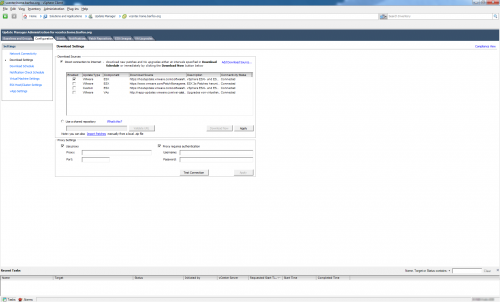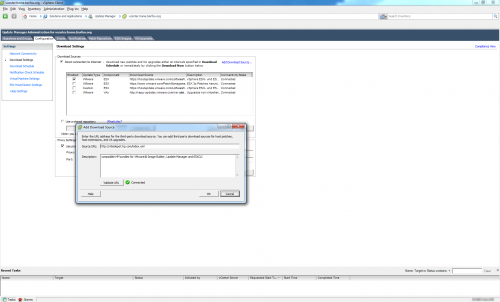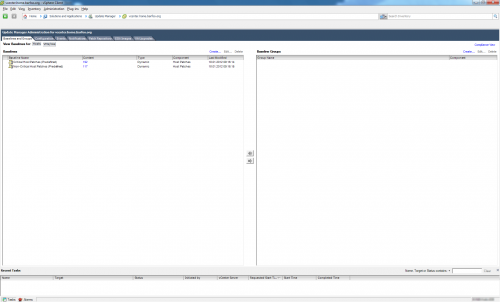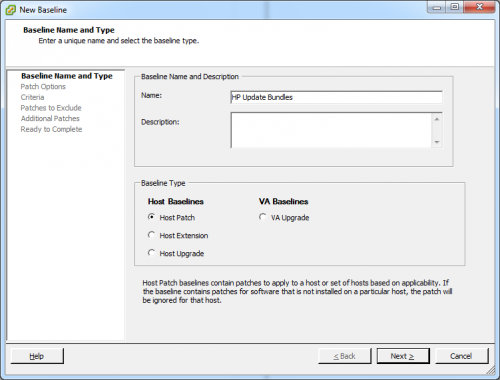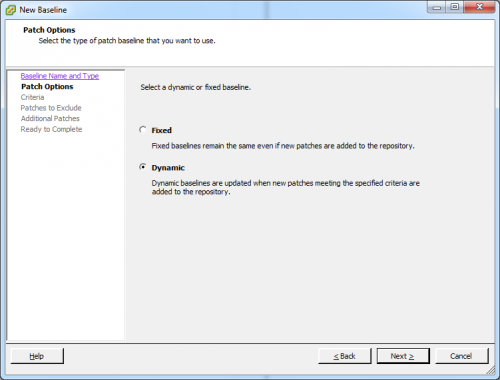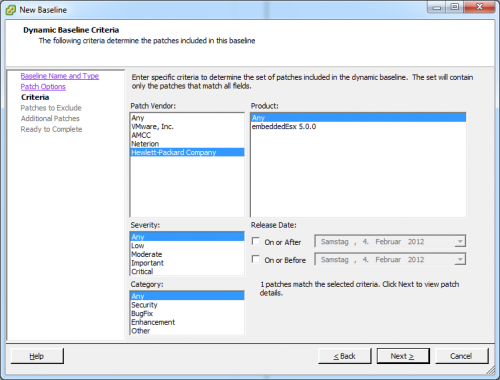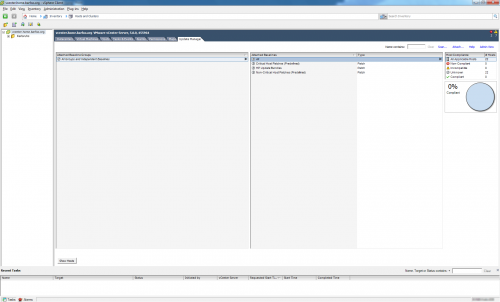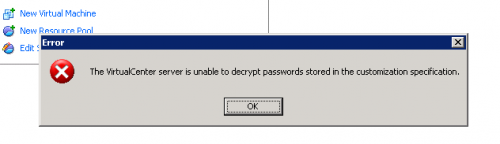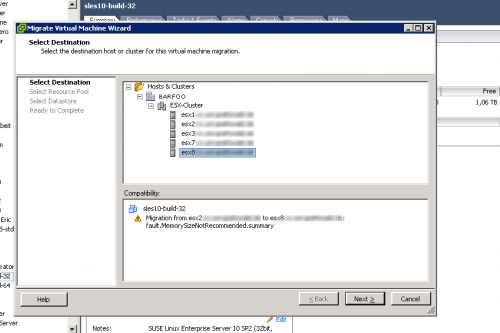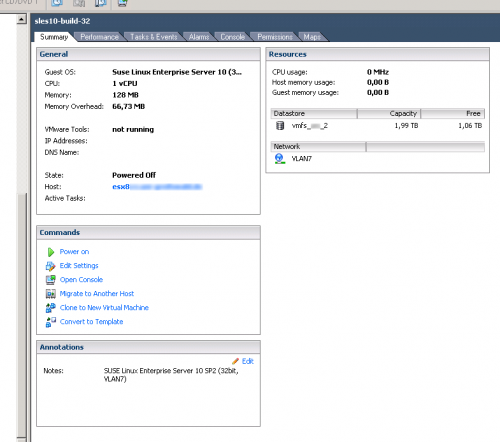As we’re finally at the point, where I only need to bother with HP hardware (which in itself is troublesome enough), I wanted to use HPs vibdeposit with our Update Manager. The whole purpose of the repository is the integration of HPs custom vibs (download able on each hardware under VMware ESXi 5.0) into the VMware Update Manager. That makes it easy to integrate, say the nmi-sourcing driver, into the VMware built ESXi images.
So basically what you do is, add the VIB repository to your vCenter Update Manager download list, and then create a dynamic baseline for everything “Hewlett-Packard” and attach that to the desired level of your environment (I did it at the root level, as I only have Hewlett-Packard). But I’ll show you.
First, visit your Update Manager (you’ll find it under Solutions > Update Manager). We need to update the Configuration of Update Manager in two places. First under “Configuration“, the second is under “Baseline and Groups“. But lets start with “Configuration“, since you can’t add something to a baseline that isn’t there.
Now, you want to add a new Update source:
The URL for that repository is http://vibsdepot.hp.com/index.xml. After that is done, you can click on “Apply” and “Download Now” to add the packages to your local software repository. After this, the VIB’s from HP just need to be applied to a set of hosts.
Now, we’re going to “Baseline and groups“.
As I mentioned before, we need to create the baseline, otherwise you can’t apply the VIBs to your hosts. So we create a new Baseline named “HP Update Bundles” only containing updates/patches labeled “Host Patch”.
Next we want to select the baseline type. Based on your requirements you may either select Fixed or Dynamic. Since I don’t want to update the baseline each time HP releases a new VIB, I chose “Dynamic”. Keep in mind if you select Fixed, you need to select the VIB’s in the dialog window.
But since I selected Dynamic, I just need to apply a filter criteria in this next dialog, telling the baseline to select only VIB’s originating from the vendor “Hewlett-Packard Company”.
You may also exclude specific patches from this baseline using this following dialog, which I decided not to do. Next we need to switch to a set of hosts (for me, it is the root level of the vCenter as I only operate HP hosts). So navigate to the desired folder, cluster, host and select the “Update Manager” tab on the upper right.
Simply click on “Attach” and a new dialog opens from which you can select the newly created Baseline.
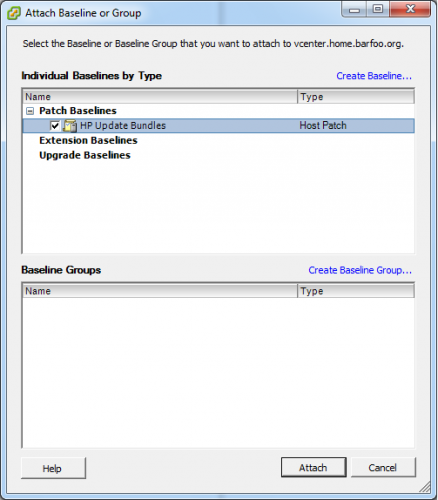 After this the baseline is attached to the selected folder and when you Scan/Update your hosts, this baseline is being pulled in also and applied.
After this the baseline is attached to the selected folder and when you Scan/Update your hosts, this baseline is being pulled in also and applied.