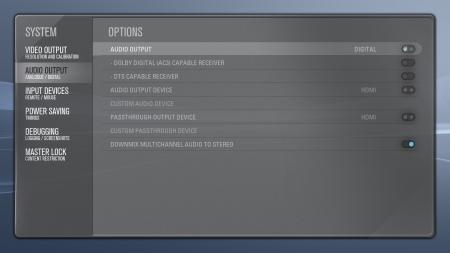Yesterday out of a sudden, the sound on my Acer Revo stopped working. Don’t ask me why, I didn’t update anything in between New Years eve and today. Just no sound. Tried removing my .asoundrc, tried rebooting, tried powering off; but nothing worked.
Since the Revo was running Jaunty Jackalope, I decided to reinstall the box (yeah, yet again) — but this time with Karmic Koala. Took this forums post and this blog entry as pointer (ie what needed to be installed), and started from there. And guess what … after finishing all that, changing the settings in XBMC — tada sound works. After finishing, I turned the box off and then back on, booted to the “old” installation — guess what .. Sound is working again. I really don’t have a single clue as to why the heck the sound stopped working and the started working without any doing, but I’m glad 😛
As a pointer to myself, here’s a complete list of commands that need to be done to get a working installation of XBMC. Requirement for this is a minimal installation of Jaunty Jackalope/Karmic Koala.
|
1 2 3 4 5 6 7 8 9 10 11 12 13 14 15 16 17 18 19 20 21 22 23 24 25 26 27 28 29 30 31 32 33 34 35 36 37 38 39 40 41 42 43 44 45 46 47 48 49 50 51 52 53 54 55 56 57 58 59 60 61 62 63 64 65 66 67 68 69 70 71 72 73 74 75 76 77 78 79 80 81 82 83 84 85 86 87 88 89 90 91 92 93 94 95 96 97 98 99 100 101 102 103 104 105 106 107 108 109 110 111 112 113 114 115 116 117 118 119 120 121 122 123 124 125 126 127 128 129 130 131 132 133 134 135 136 137 138 139 140 141 142 143 144 145 |
# I need to blacklist the internal WLAN device, since I'm using an external one cat << EOF | sudo tee -a /etc/modprobe.d/blacklist-ath_pci.conf blacklist ath5k EOF # Also need to blacklist the not working RAlink drivers cat << EOF | sudo tee /etc/modprobe.d/blacklist-ralink.conf # The below drivers don't work with the Atheros AR5001 # (Linksys WUSB600N) blacklist rt2800usb blacklist rt2x00usb EOF # Add the necessary PPA's cat << EOF | sudo tee -a /etc/apt/sources.list.d/xbmc.list deb http://ppa.launchpad.net/nvidia-vdpau/ppa/ubuntu karmic main deb-src http://ppa.launchpad.net/nvidia-vdpau/ppa/ubuntu karmic main deb http://ppa.launchpad.net/team-xbmc-svn/ppa/ubuntu karmic main deb-src http://ppa.launchpad.net/team-xbmc-svn/ppa/ubuntu karmic main EOF # Add the GPG keys to the APT keyring sudo apt-key adv --keyserver keyserver.ubuntu.com --recv-keys 64234534 40618B66 CEC06767 318C7509 91E7EE5E 64234534 sudo aptitude update # Install necessary prerequisites (like nvidia-glx # for VDPAU rendering) # debhelper needs to be added, otherwise dkms is gonna fail. # I need nvidia-glx-180 because the -190 apparently brings # a large framedrop (as in I'm getting 18 FPS instead of 24) sudo aptitude install nvidia-glx-180 debhelper linux-sound-base alsa-base alsa-utils # unmute the Master an PCM channels with alsamixer. Press ESC to quit sudo alsamixer sudo alsactl store 0 # Install XBMC as standalone (i.e. no desktop environment like GNOME) sudo aptitude install xbmc-standalone # Configure the Xserver sudo nvidia-xconfig # Add the init-script (no need for fancy tty login stuff) cat </dev/null ;; esac exit 0 EOF sudo update-rc.d xbmc defaults # Install usplash, configure our resolution and # regenerate the initramfs sudo aptitude install usplash usplash-theme-ubuntu cat << EOF | sudo tee -a /etc/usplash.conf resx=1920 resy=1080 EOF sudo update-initramfs -u # Install lirc sudo aptitude install lirc inputlirc lirc-modules-source cat << EOF | sudo tee -a /etc/lirc/lircd.conf # # this config file was automatically generated # using lirc-0.7.1pre2(any) on Mon Jul 4 22:11:52 2005 # # contributed by # # brand: Technisat # model no. of remote control: TTS35AI # devices being controlled by this remote: Skystar 2.6D # begin remote name Technisat_TTS35AI.conf bits 13 flags RC5|CONST_LENGTH eps 30 aeps 100 one 882 803 zero 882 803 plead 905 gap 112766 toggle_bit 2 begin codes Power 0x1A8C Mute 0x1A8D 1 0x1281 2 0x1A82 3 0x1283 4 0x1A84 5 0x1285 6 0x1A86 7 0x1287 8 0x1A88 9 0x1289 0 0x1A80 -/-- 0x128A A/B 0x1AA3 Red 0x0AAB Green 0x02AC Yellow 0x0AAD Blue 0x02AE Ok 0x0A97 Up 0x12A0 Down 0x1AA1 Left 0x1291 Right 0x1A90 SFI 0x12AF Back 0x1AA2 Info 0x028F # Prog+ 0x1AA0 # Prog- 0x12A1 TV/Radio 0x0293 # Volume+ 0x1A90 # Volume- 0x1291 Menu 0x0A92 Hilfe 0x1A8F TXT 0x12BC STOP 0x1AA9 EXT 0x12B8 HILFE2 0x0AB6 end codes end remote EOF sudo sed -i -e 's,REMOTE="",REMOTE="TechnoTrend USB IR receiver",' -e 's,REMOTE_MODULES="",REMOTE_MODULES="lirc_serial",' -e 's,REMOTE_DEVICE="",REMOTE_DEVICE="/dev/lirc0",' -e 's,START_LIRCD="false",START_LIRCD="true",' /etc/lirc/hardware.conf sudo sed -i -e 's,EVENTS="",EVENTS="/dev/input/by-id/usb-Formosa21_USB_IR_Receiver-event-mouse",' -e 's,OPTIONS="",OPTIONS="-g -m 0",' /etc/default/inputlirc cat << EOF | sudo tee /usr/share/xbmc/system/scrapers/video/nfo-file-scaper.xml <!-- Forces XBMC to gather the settings, that are on disk (ie no downloading of content information --> EOF # Reboot the system sudo reboot |
Now we just need to configure the audio output to pipe everything through HDMI. For that change the settings in Settings -> System -> Audio Output like this:
Or if you like messing with ~/.xbmc/userdata/guisettings.xml:
|
1 2 3 4 5 6 7 8 |
false alsa:plug:hdmi true false 1 alsa:hdmi |
As for the changed device names of the input device (ie usb-Formosa21_USB_IR_Receiver-event-ir (Jaunty) vs. usb-Formosa21_USB_IR_Receiver-event-mouse (Karmic), just take the Lircmap.xml from here, and change the remote-Line accordingly.